

Best viewed at 800 x 600 resolution or greater
KWiCFinder was conceived and optimized for language professionals and linguists. To increase its usefulness for their linguistic research and instruction, KWiCFinder adds sophisticated sorting, searching and analysis capabilities to produce highly interactive search reports in the "classical" keyword in context format. The user can then annotate, edit and save these reports as web pages. Since all processing (sorting, searching, tallying and marking of forms, navigation...) is encoded in the web page and takes place within the browser, no additional software is required for others to work interactively with these reports once they are saved.
There is one important limitation: since these interactive reports capitalize on specific advanced features of Internet Explorer's current implementation of JScript and Dynamic HTML, they will not display correctly in the Netscape or Opera browsers, and they require Internet Explorer 5.5 or greater for full, error-free interactivity.
To understand the "KWiC Sort & Analysis" report's capabilities, please review these screen shots and the accompanying text. If you have Internet Explorer 5.5 or greater installed on your computer, follow this link to try out a sample interactive report. (If you have Internet Explorer 5.0, you need only upgrade JScript to version 5.5, a free download of less than 500 kB via this link.) Both the features and the description are under active development and thus remain subject to frequent change.
Note
This report is from a set of searches designed to determine the relative frequency, geographic distribution and linguistic context of the construction los sesentas 'the sixties' etc. found in some varieties of American Spanish, versus the universally accepted construction los (años) sesenta etc. Consequently not all native speakers will find these examples "acceptable" Spanish.
Top | Initial | Citations | Sorting | Analysis | Forms | Options | Printing
An XML report in the KWiC Sort & Analysis format first appears as shown here: the keywords are centered, flanked by the left and right context, one citation per line, in the order of their occurrence in the documents. To facilitate navigation through extensive context, the citations appear in a screen-sized subdivision of the browser with its own scrollbars and navigation buttons.
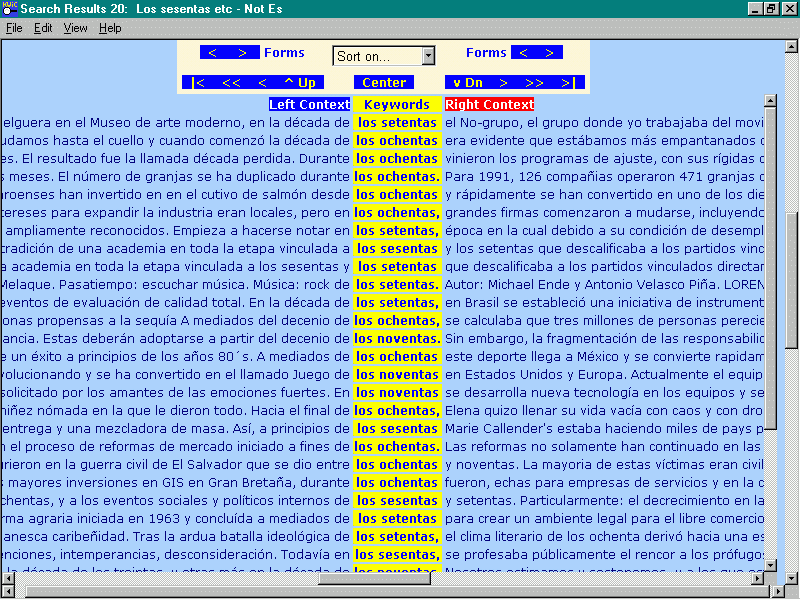
Top | Initial | Citations | Sorting | Analysis | Forms | Options | Printing
Citations are most useful when they appear with a generous amount of context. The navigation buttons allow the user to view this context faster and more precisely than when using the scrollbar. By jumping to the end of a citation line, the user can call up the original webpage.
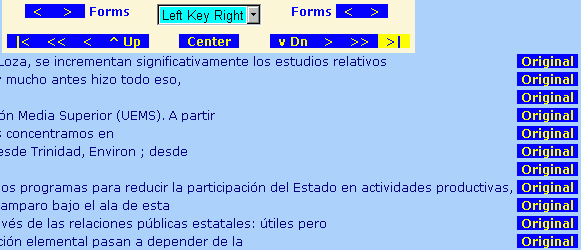
Top | Initial | Citations | Sorting | Analysis | Forms | Options | Printing
| To sort the display, select the desired
precedence of sort keys from the dropdown box.
Here, citations are sorted first by the Left Context, then by the Keywords, and finally by the Right Context. | 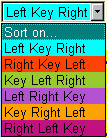 |
After sorting the results appear as shown. In this case the sort immediately reveals that the word decenio or década precedes the keyword in a fair number of these citations.
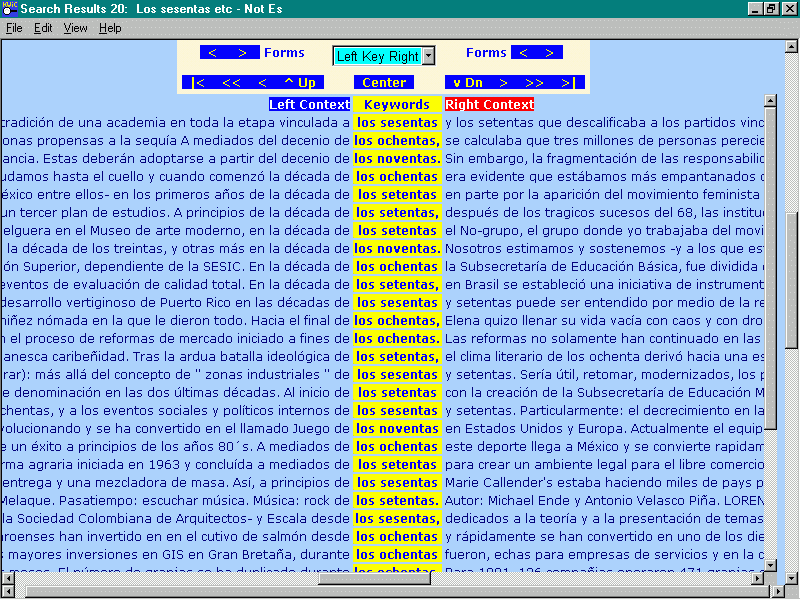
Top | Initial | Citations | Sorting | Analysis | Forms | Options | Printing
When the sort is performed, a table tallying the forms encountered within a user-defined context is displayed. The user can highlight forms for further study by clicking on the table entry.
In addition, the user can search for, count, and highlight other forms of interest anywhere in the context. Wildcards make such searches more efficient, e.g. here se?senta matches either sesenta 'sixty' or setenta 'seventy'.
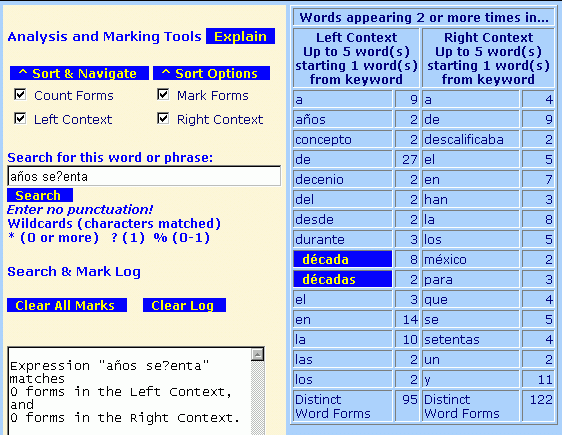
Top | Initial | Citations | Sorting | Analysis | Forms | Options | Printing
To navigate among the forms you have chosen to highlight, click on the appropriate "Forms" arrow at the top of the window. The next citation appears centered in the citation window.
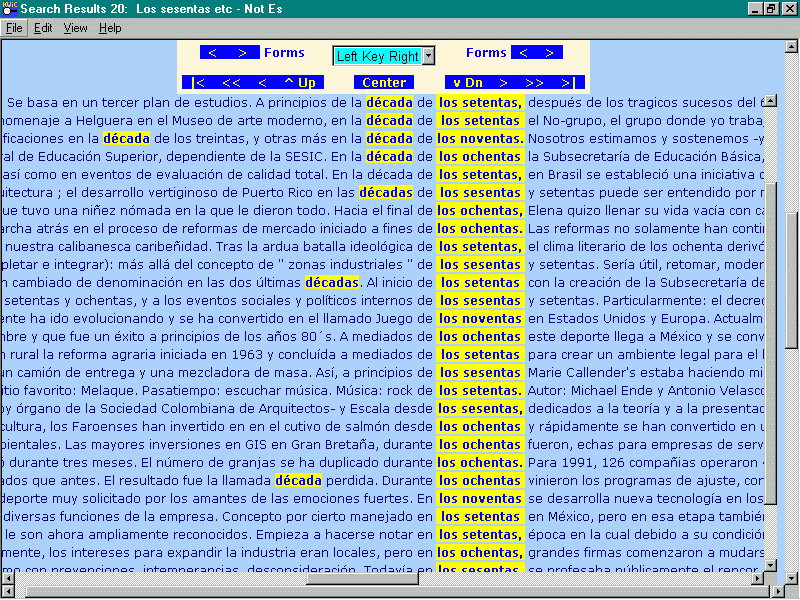
Top | Initial | Citations | Sorting | Analysis | Forms | Options | Printing
As in other XML report formats the user can choose to hide or show certain report elements by (de)selecting them. Detailed options allow close control over the sorting process.
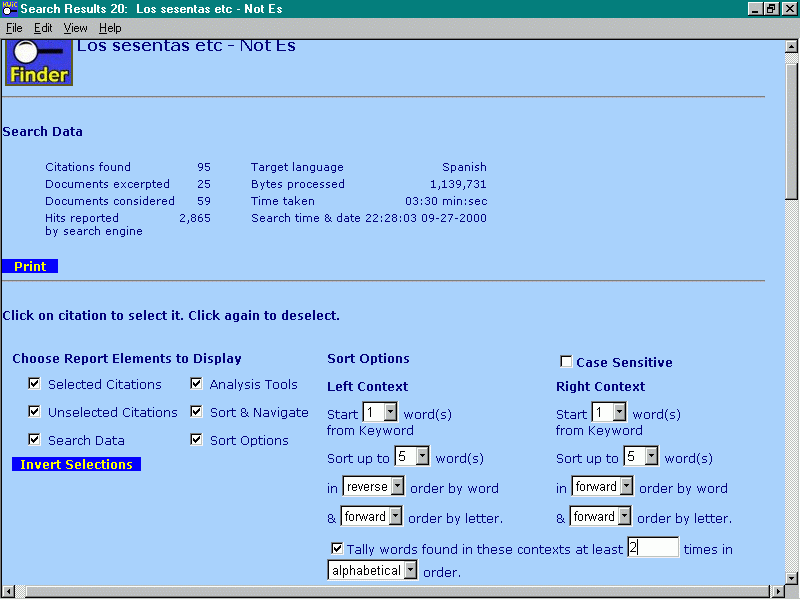
Top | Initial | Citations | Sorting | Analysis | Forms | Options | Printing
When creating a KWiC concordance it is usually desirable to include a significant amount of context along with the keyword. With the default display of one citation per line, rarely is an entire line visible on the screen at a time; one uses the scroll bar or the navigation buttons to explore the greater context. Unfortunately such long lines do not print out properly; they are truncated after a page width of text.
To display each citation on as many lines as necessary to fit on the screen or the printed page, click the "Print Format" button near the top of the page:
Tips
When the concordance is formatted this way, Internet Explorer still may not print it out properly. Try experimenting with layout (Landscape rather than Portrait mode) and text size (smaller is better) until all the text is visible.
To limit printing to the most relevant citations, select the ones you want by clicking on them, then hide Unselected Citations by unchecking the corresponding box in the "Choose Report Elements to Display" block.
Top | Initial | Citations | Sorting | Analysis | Forms | Options | Printing
Screen
Shots | Report
Formats | Sample
Search Reports
Download
KWiCFinder | Register
Interest
Support |
Forum
| Feedback | Questions or Suggestions |
| Author | William H. Fletcher |
| Version | 31 May 2002 |
| URL | http://KWiCFinder.com/KWiCFinderKWiCFeatures.html |